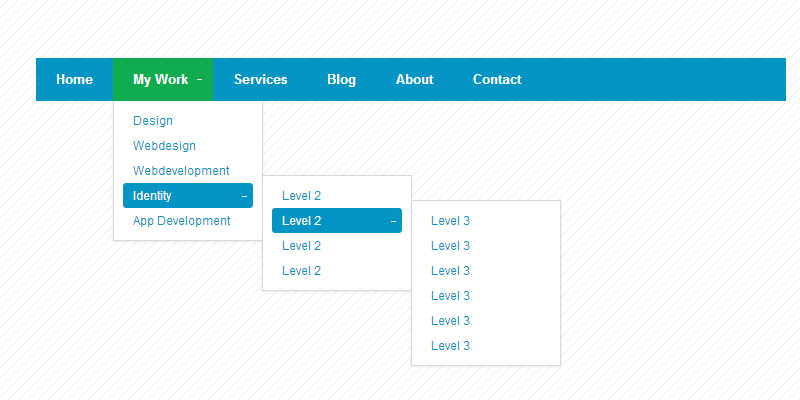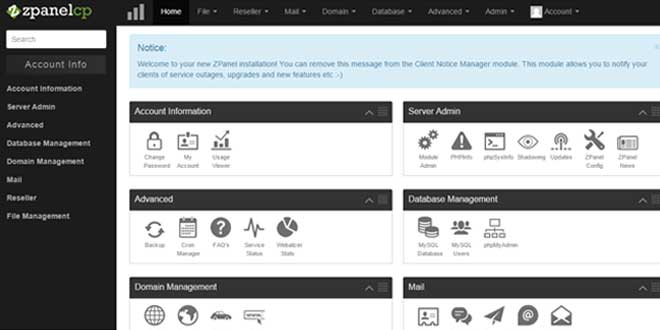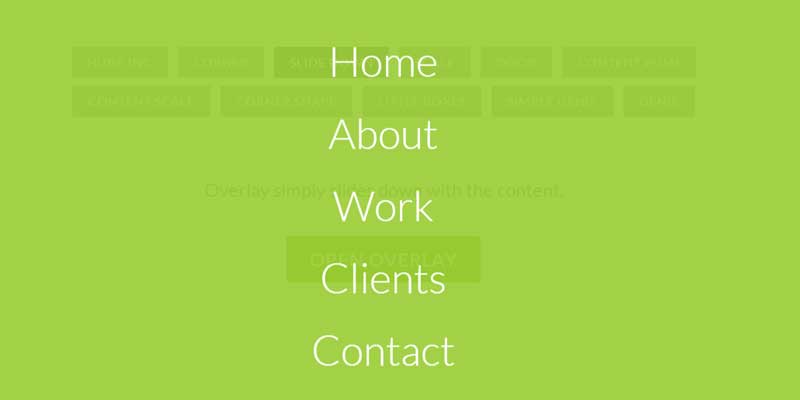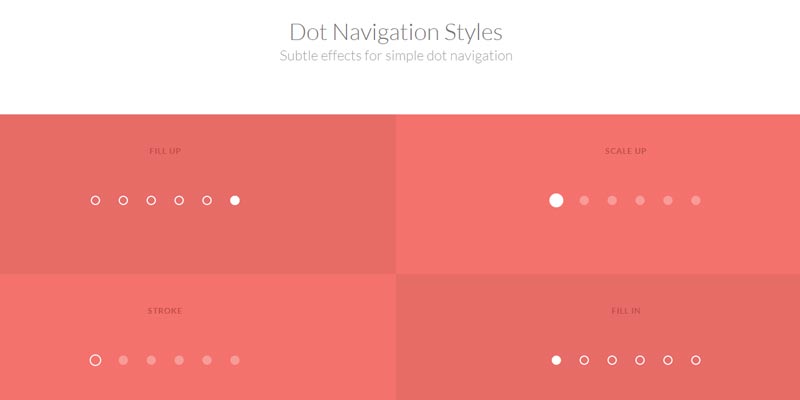Today I am going to share with you a tutorial to create multilevel header navigation bar in CSS3 in a very simple manner.

This CSS3 navigation is supported by modern browser only i.e. Chrome, Mozilla, Safari etc. The earlier version of IE 6 or 7 will not be compatible for this navigation.
Step 1
Open Dreamweaver or and other HTML editor and create an html file and name it index.html (or any other name), Put following code into it and save the doc.
<!DOCTYPE html>
<html>
<head>
<title>Simple Minimal CSS3 Navigation by W3update.com</title>
<link rel="stylesheet" type="text/css" href="css3-navigation.css">
<style type="text/css">
body {
background: url('img/pattern.png');
}
.nav {
top: 150px;
left: 150px;
}
</style>
</head>
<body>
<ul class="nav">
<li><a href="#">Home</a></li>
<li class="dropdown">
<a href="#">My Work</a>
<ul>
<li><a href="#">Design</a></li>
<li><a href="#">Webdesign</a></li>
<li><a href="#">Webdevelopment</a></li>
<li class="dropdown">
<a href="#">Identity</a>
<ul>
<li><a href="#">Level 2</a></li>
<li class="dropdown">
<a href="#">Level 2</a>
<ul>
<li><a href="#">Level 3</a></li>
<li><a href="#">Level 3</a></li>
<li><a href="#">Level 3</a></li>
<li><a href="#">Level 3</a></li>
<li><a href="#">Level 3</a></li>
<li><a href="#">Level 3</a></li>
</ul>
</li>
<li><a href="#">Level 2</a></li>
<li><a href="#">Level 2</a></li>
</ul>
</li>
<li><a href="#">App Development</a></li>
</ul>
</li>
<li><a href="#">Services</a></li>
<li><a href="#">Blog</a></li>
<li><a href="#">About</a></li>
<li><a href="#">Contact</a></li>
</ul>
</body>
</html>
Step 2
Create a CSS file called navigation.css (or choose any other name) if you are choosing any other name the same should be rightly mentioned in html file at code line 6 where external link is linked. Put following CSS codes into it and save it.
/*-----------------------------------------------------------------------------------
Project Name: Simple Minimal CSS3 Navigation
Tutorial Website URI: www.w3update.com
Description:Sterling is a Responsive WordPress Theme with a multitude of amazing CMS features.
Author: w3update.com
Author URI:http://www.w3update.com
Version:1
License:GNU General Public License
License URI:license.txt
*/
/* The main container */
.nav {
/* Layout & positioning */
display: block;
position: relative;
margin: 0;
padding: 0;
width: 750px; /* CHANGE this if you want another width or remove it if you want the width of the container */
height: 43px;
list-style: none;
/* Background */
background: #0595c4;
}
.nav>li {
display: block;
float: left;
margin: 0;
padding: 0;
position: relative;
}
/* The main navigation links */
.nav>li>a {
/* Layout & positioning */
display: block;
padding: 15px 20px;
line-height: 13px;
/* Typography */
font-family: Helvetica, Arial, sans-serif;
text-decoration: none;
font-size: 13px;
color: #fff;
font-weight: bold;
/* Effects */
-webkit-transition: background .2s;
-moz-transition: background .2s;
-o-transition: background .2s;
-ms-transition: background .2s;
}
/* The hover state of the navigation links */
.nav>li>a:hover, .nav>li:hover>a {
background: #11ac4f;
}
.nav>.dropdown>a {
padding-right: 25px;
}
/* The '+' sign which indicates a submenu */
.nav>.dropdown>a::after {
content: "";
position: absolute;
top: 19px;
right: 13px;
width: 1px;
height: 5px;
background: #fff;
}
.nav>.dropdown>a::before {
content: "";
position: absolute;
top: 21px;
right: 11px;
width: 5px;
height: 1px;
background: #fff;
}
.nav>.dropdown>a:hover::after, .nav>.dropdown:hover>a::after {
background: transparent;
}
/* General submenu styling */
.nav ul {
position: absolute;
list-style: none;
margin: 0;
padding: 0;
padding: 7px 0;
background: #fff;
left: -9999px;
border-bottom: 1px solid #d8d8d8;
border-left: 1px solid #d8d8d8;
border-right: 1px solid #d8d8d8;
box-shadow: 0 1px 2px rgba(0, 0, 0, .08);
}
.nav ul li {
position: relative;
background: #fff;
padding: 0 9px;
width: 0px;
height: 0px;
-webkit-transition: height .3s, width .3s;
-moz-transition: height .3s, width .3s;
-o-transition: height .3s, width .3s;
-ms-transition: height .3s, width .3s;
}
/* Level 1 submenus */
.nav>li:hover>ul {
left: 0px;
}
/* Level 2+ submenus */
.nav ul ul {
border-top: 1px solid #d8d8d8;
}
.nav ul>li:hover>ul {
top: -8px;
left: 148px;
}
/* Expanding the submenus on hover */
.nav li:hover>ul>li {
width: 130px;
height: 25px;
}
/* The links of the submenus */
.nav ul li a {
/* Layout */
display: block;
position: relative;
padding: 5px 10px;
border-radius: 3px;
width: 110px;
/* Typography */
font-family: Helvetica, Arial, sans-serif;
font-size: 12px;
text-decoration: none;
color: #0595c4;
/* Effects */
-webkit-transition: all .2s;
-moz-transition: all .2s;
-o-transition: all .2s;
-ms-transition: all .2s;
}
/* The hover state of the submenu links */
.nav ul li a:hover, .nav ul li:hover>a {
background: #0595c4;
color: #fff;
}
/* The '+' sign indicating a level 2+ submenu */
.nav ul>.dropdown>a::after {
content: "";
position: absolute;
top: 11px;
right: 8px;
width: 1px;
height: 5px;
background: #0595c4;
}
.nav ul>.dropdown>a::before {
content: "";
position: absolute;
top: 13px;
right: 6px;
width: 5px;
height: 1px;
background: #0595c4;
}
.nav ul>.dropdown:hover>a::after {
background: transparent;
}
.nav ul>.dropdown:hover>a::before {
background: #fff;
}
Step 3
Create a folder called img and upload pattern.png file, the name of the file should be rightly mentioned in html doc at line 9.
|
[button color=”red” size=”small” link=”http://www.w3update.com/demo/Simple-Minimal-CSS3-Navigation/css3-menu.html” target=”blank” ]Demo[/button] |
[button color=”red” size=”small” link=”https://github.com/w3update/Simple-minimal-CSS3-Navigation/archive/master.zip” target=”blank” ]Download[/button] |